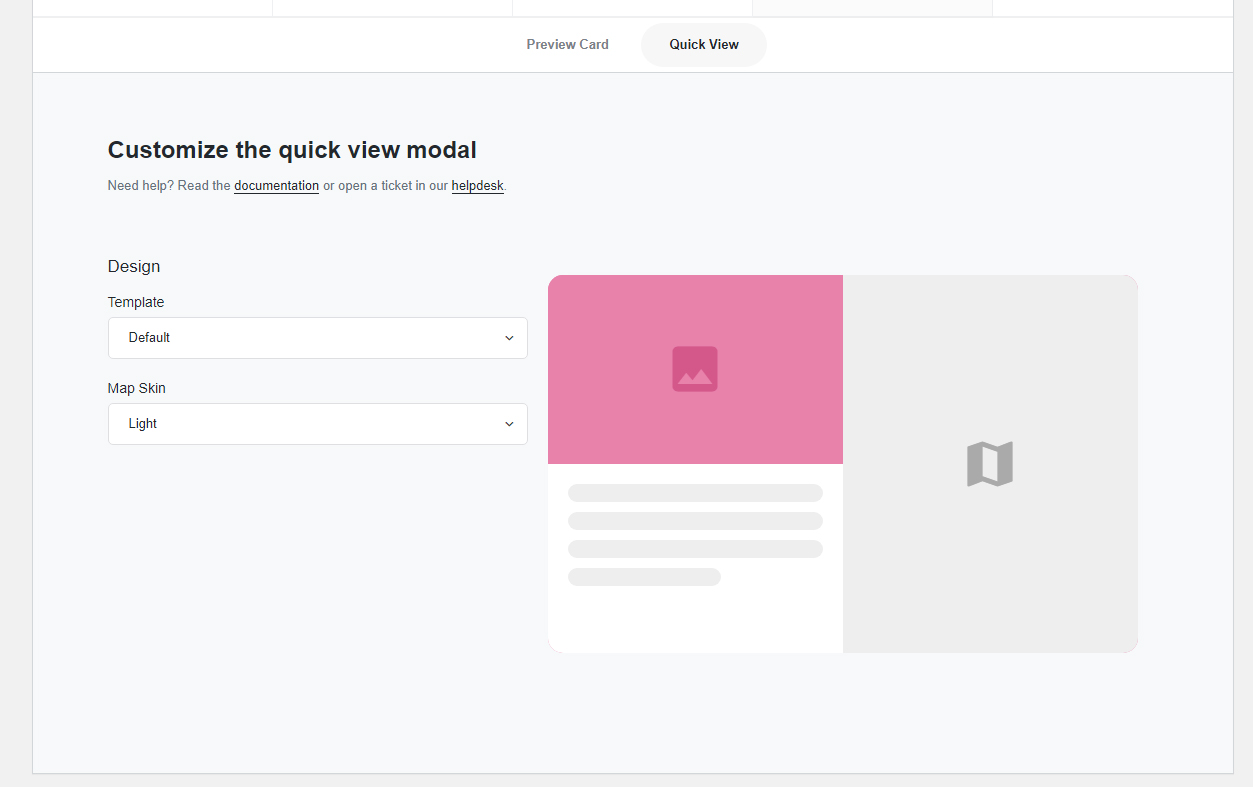
Article
In listing type > preview card tab you can configure the preview card an quick view modal
Preview card
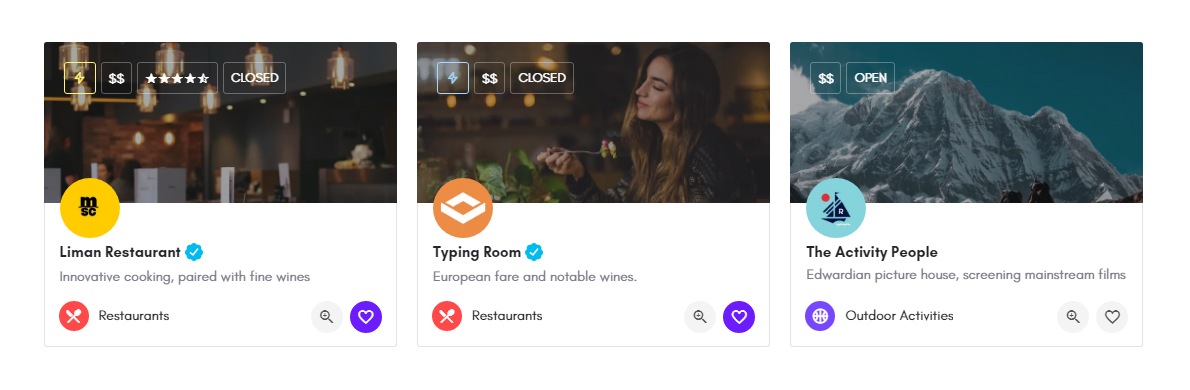
There are three preview card templates which you can choose in the template dropdown under "Design"
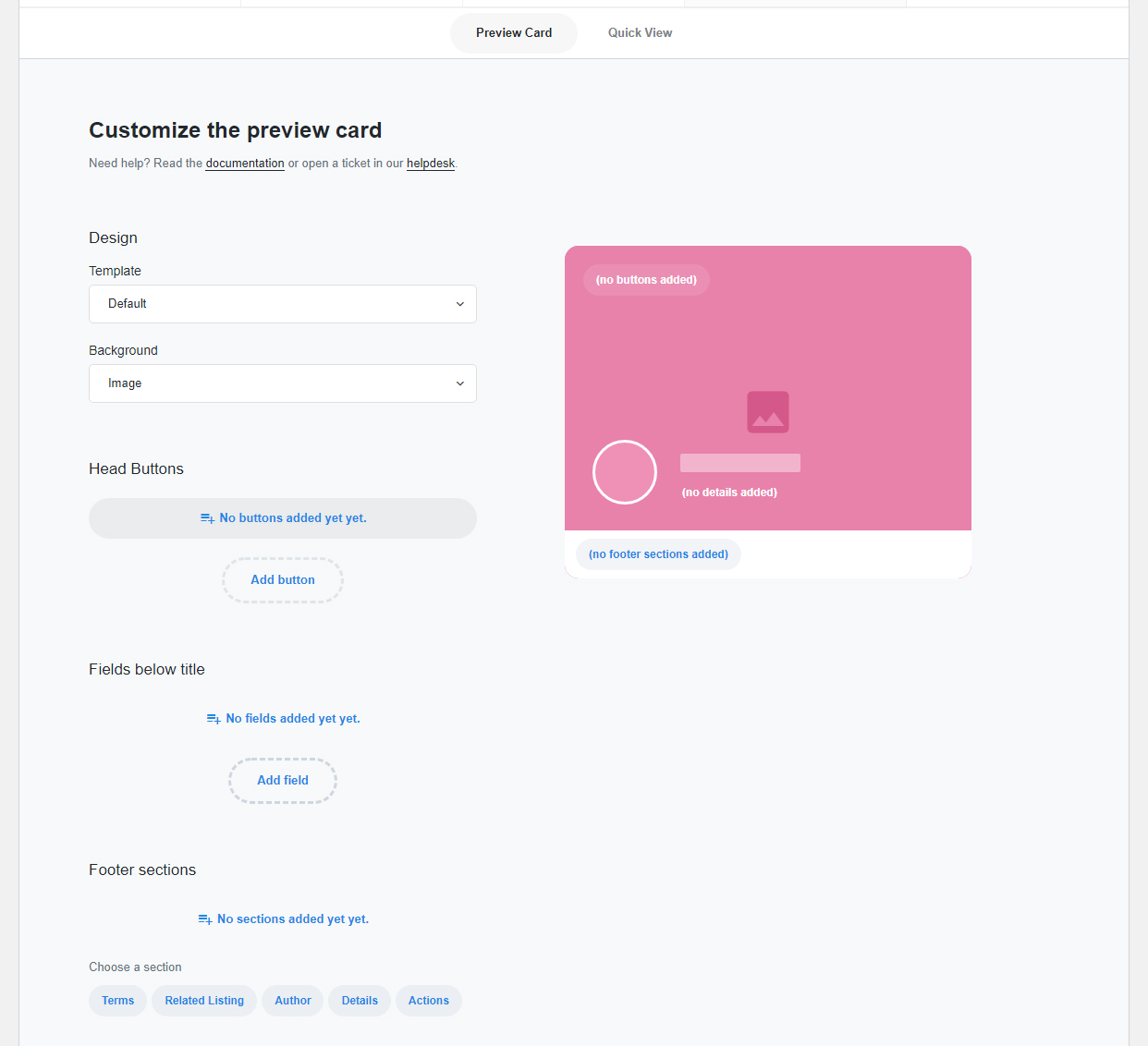
The main components of the template are
- The head buttons on the top left corner
- One or more buttons can be added
- You can choose to display any of the textual fields added in the fields tab
- Buttons can be reordered with drag & drop
- The fields below the title
- One or more fields can be added
- You can choose to display any of the textual fields added in the fields tab
- Fields can be reordered with drag & drop
- The footer sections
- You can add one or more footer sections, and reorder with drag & drop
- You can display taxonomies, related listings, listing details, author and action buttons (Bookmark & Quick View).
Example of a configuration:
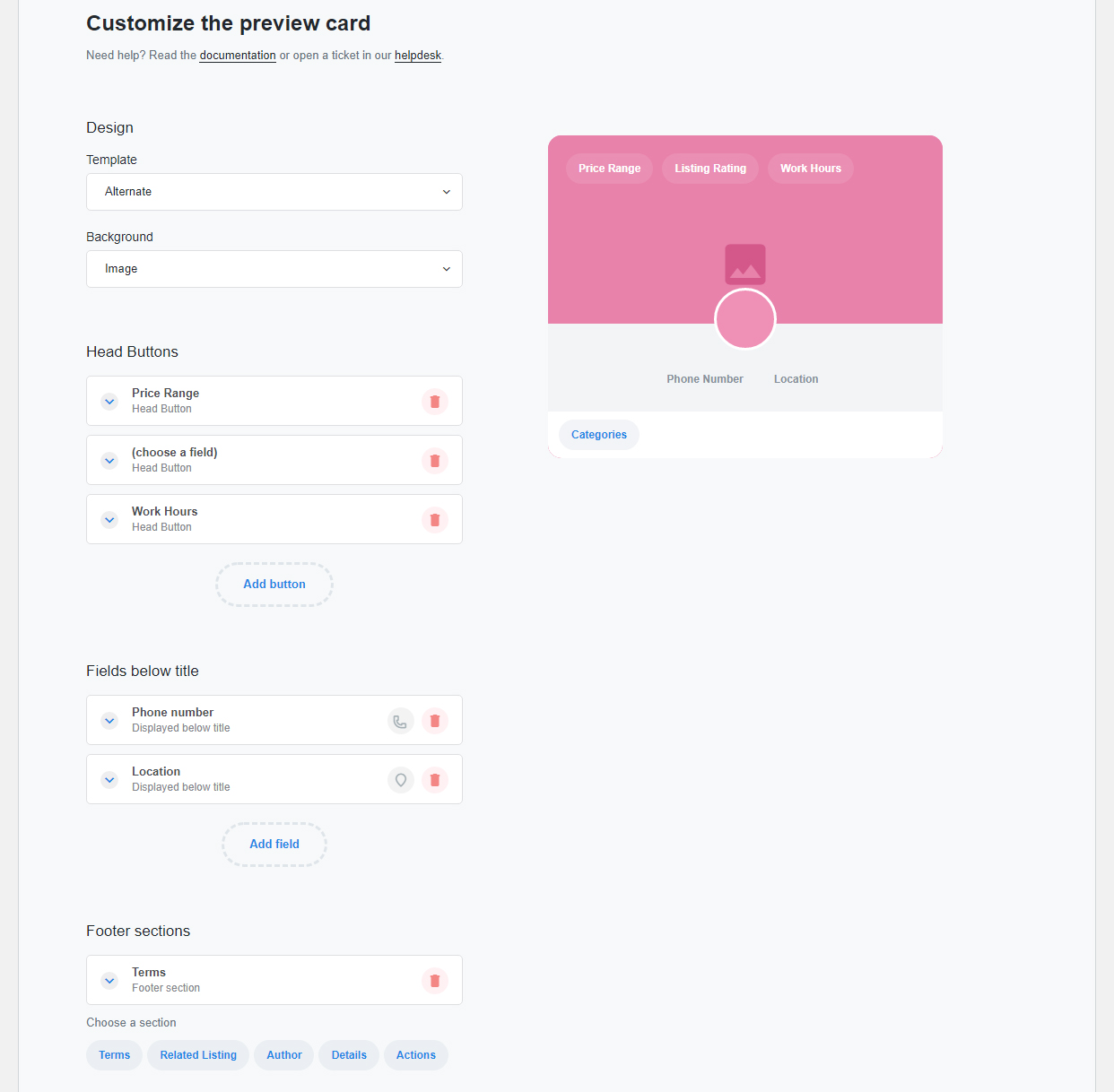
Results on frontend:
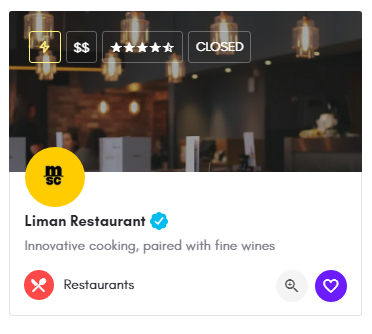
Quick view
There are two quick view modal templates which you can choose in the template dropdown under "Design":
- Default
- Alternate
You also have the option to change the map skin.