Article
After downloading the installable WordPress file from ThemeForest, you can install the theme in a couple of ways.
Install via WordPress
- Log in to your WordPress admin area
- Browse to “Appearance > Themes”
- Click on “Add New”
- Click “Upload”
- Browse and select the theme zip file to upload
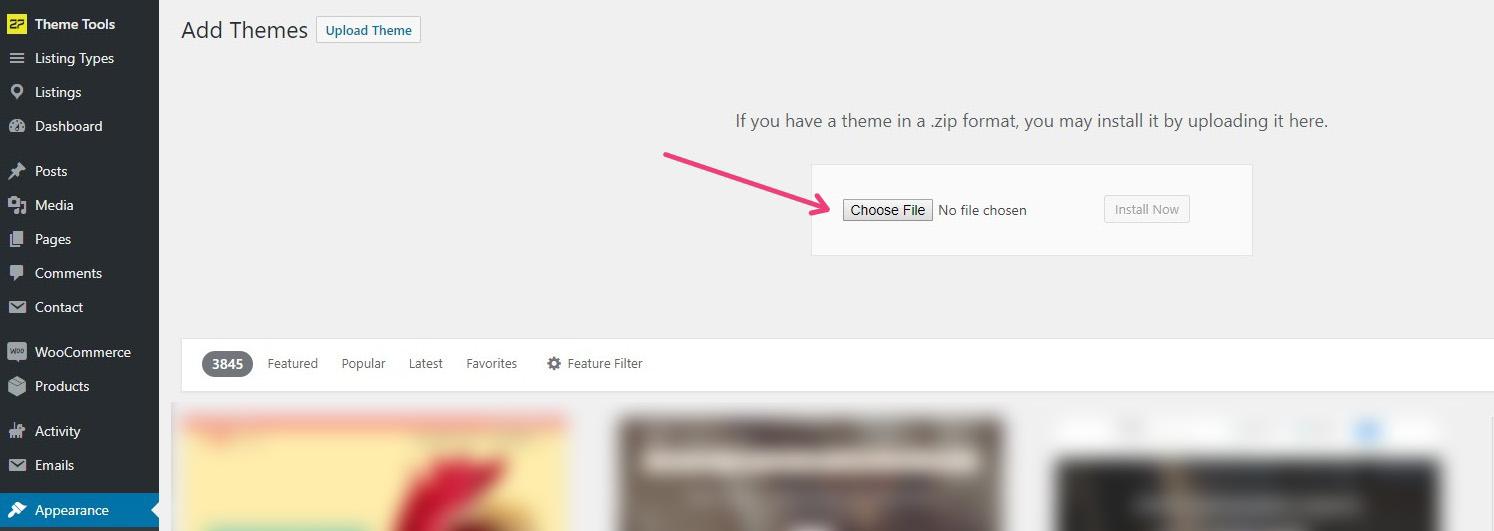
Install required plugins
Once installing the theme, make sure to install required plugins. Click "Begin installing plugins" and wait for them to be installed. Once you get a success message for each, everything is installed and ready to go.
Potential issues that you could face and their solution
- If you get an error while trying to install the theme or plugins, it is likely that you have an older PHP version that the theme does not support. MyListing requires PHP 5.5+, while we recommend PHP 7+. You can update your PHP version under your hosting dashboard/cpanel, usually under PHP options.
- If you get a stylesheet could not be found error, it means that you are uploading the wrong file, make sure to only upload installable wordpress file.
- If you get an error related to your max upload size, please increase the wordpress max upload size limit
or upload theme via FTP (see tutorial below)
Install via FTP (alternate method)
- Connect to your server through FTP, by using an FTP client like FileZilla.
- Find the WordPress installation folder.
- Browse to the “/wp-content/themes/” folder.
- Upload the theme files there.
- Note: Theme should already be extracted from the zip file before uploading.
- Login to your WordPress admin area to activate the theme.
Check out the guide on WordPress.org for more information.
