Article
When creating a new listing type, it will save you time to start with a pre-made configuration and customize it to your needs instead of configuring everything from scratch. It's also a good way to learn how our team has used the listing type editor and configured the fields you see in our demos.
How to download and import these configurations?
Below, there are download links for each configuration file. Once you download them, go to your wordpress dashboard, choose Listing types > add new. Name the listing type and click "Publish". Once that's done, to the right side of the page click the button "Import config file" and choose the json file you downloaded. Once the import is done, click "Update" to save it. That's it.
Place Listing type – Download
Event Listing type – Download
Real estate listing type – Download
Cars listing type – Download
Important: Cars listing type requires a custom taxonomy to be created before importing the configuration. Please go to wp-admin > listings > taxonomies
Create this taxonomy:
Taxonomy name: Custom Taxonomy: Car Brand
Taxonomy slug: custom-taxonomy-car-brand
Jobs listing type – Download
Important: Jobs listing type requires three custom taxonomies to be created before importing the configuration.
Please go to wp-admin > listings > taxonomies
Create these taxonomies:
Taxonomy name: Custom Taxonomy: Vacancy type
Taxonomy slug: job-vacancy-type
Taxonomy name: Custom Taxonomy: Qualification
Taxonomy slug: job-qualification
Taxonomy name: Custom Taxonomy: Salary
Taxonomy slug: job-salary