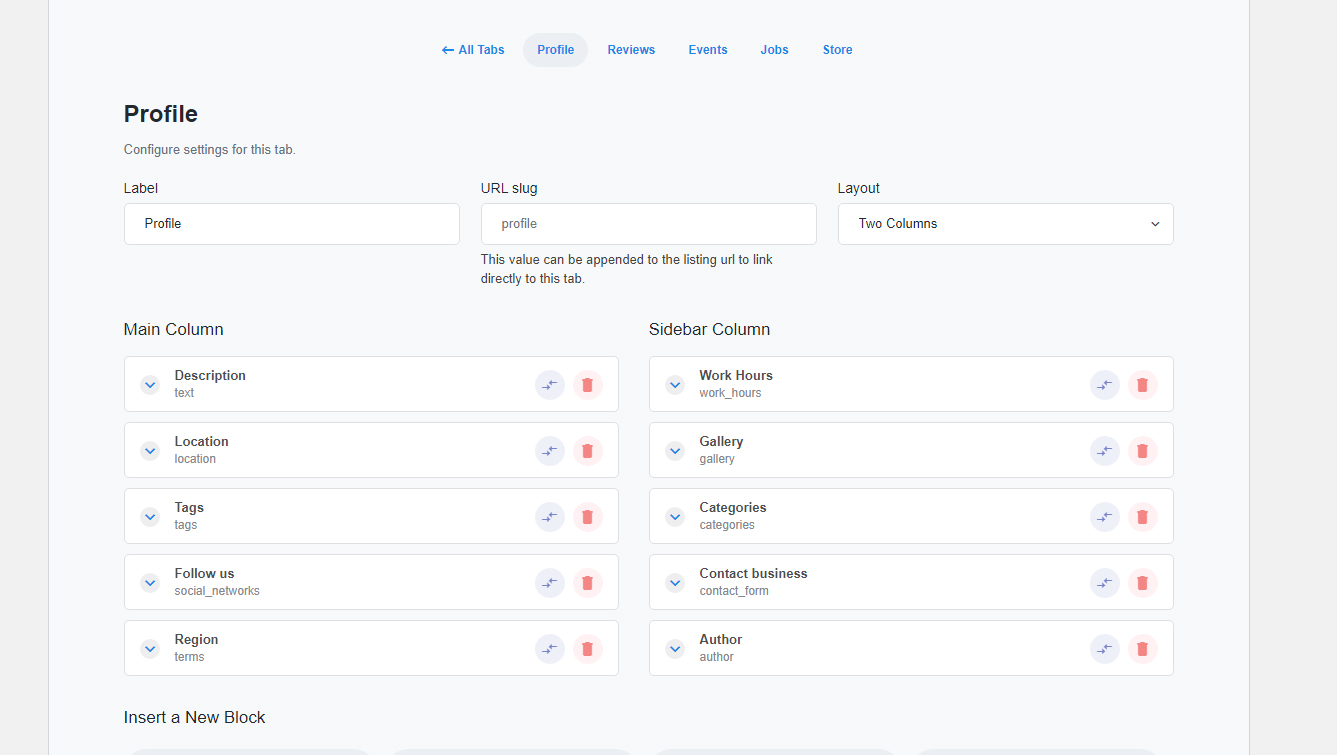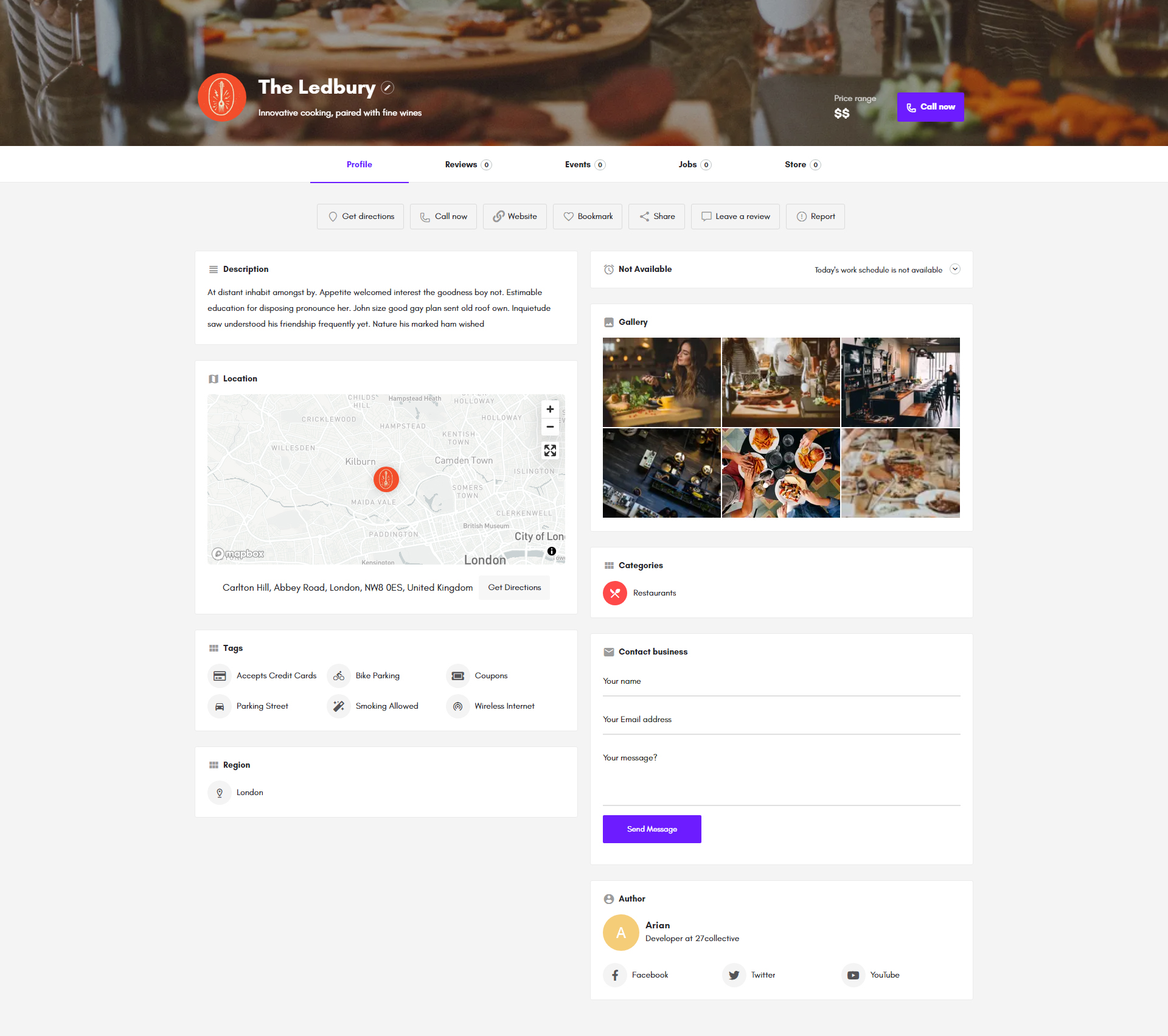
Article
In Listing type > Single page > content and tabs, you are able to create the listing tabs and add content blocks.in them.
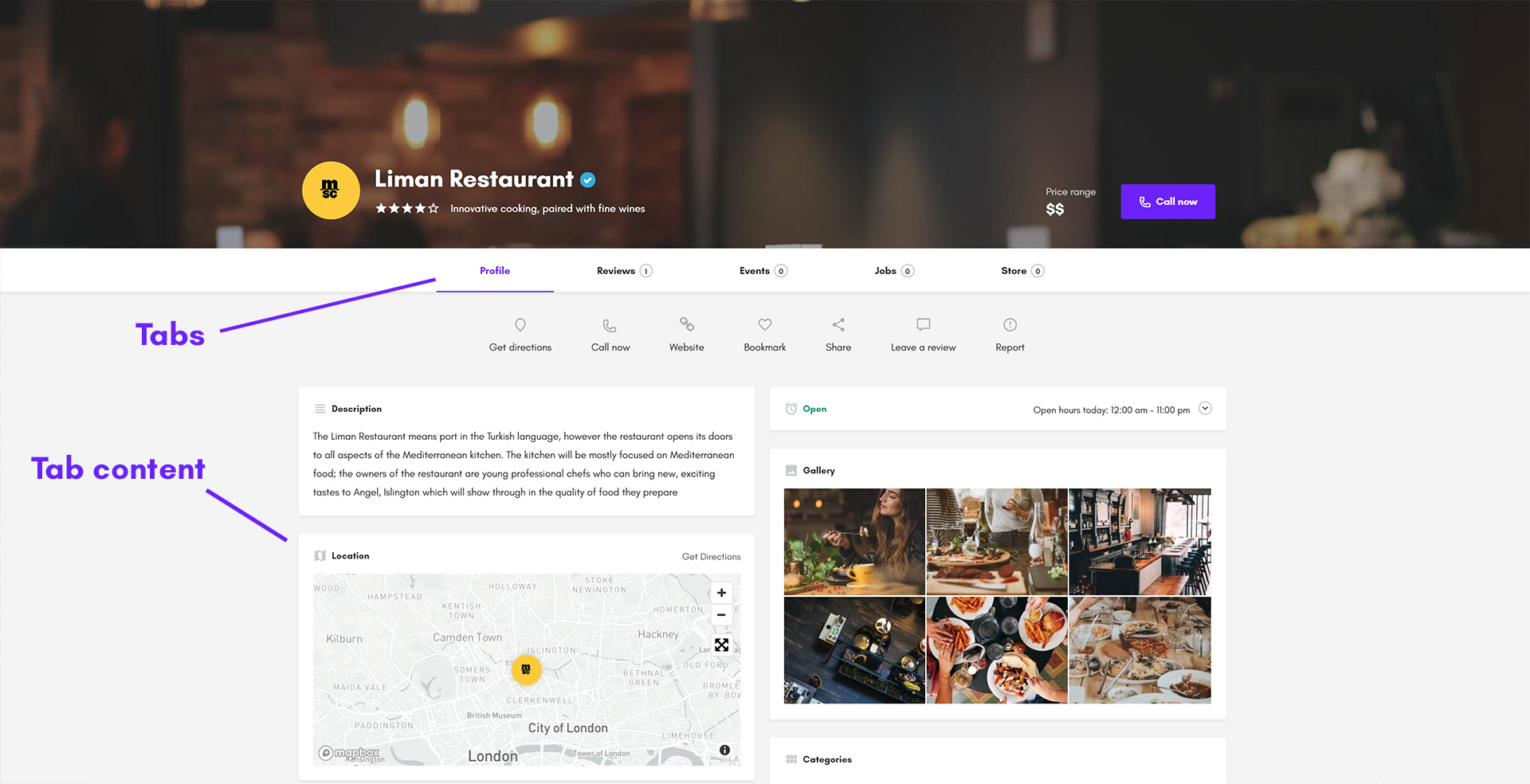
To create a new tab under Preset tabs select one of the tab types or create a custom one using the Add Custom Tab button
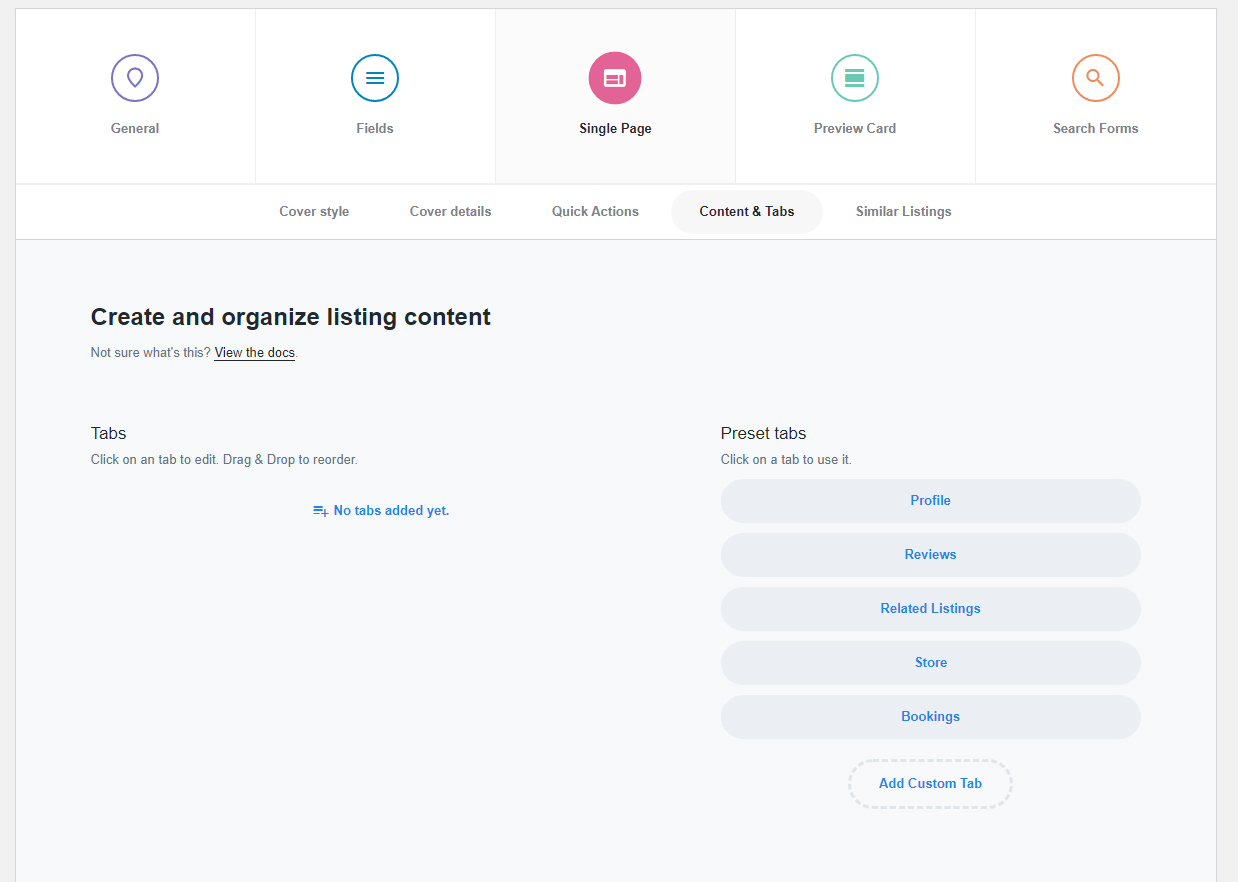
What are the available tabs?
- Profile - This is your main listing tab
- Reviews - Allows you to display the reviews/comments and the add review/comment form
- Related listings - Displays related listings
- Store - Can display woocommerce products
- Bookings - Can be used to display a contact form or timekit booking form
- Add Custom Tab - This can be used to create a tab similar to the Profile tab.
Once you add the tabs, they will appear like this in the configuration page
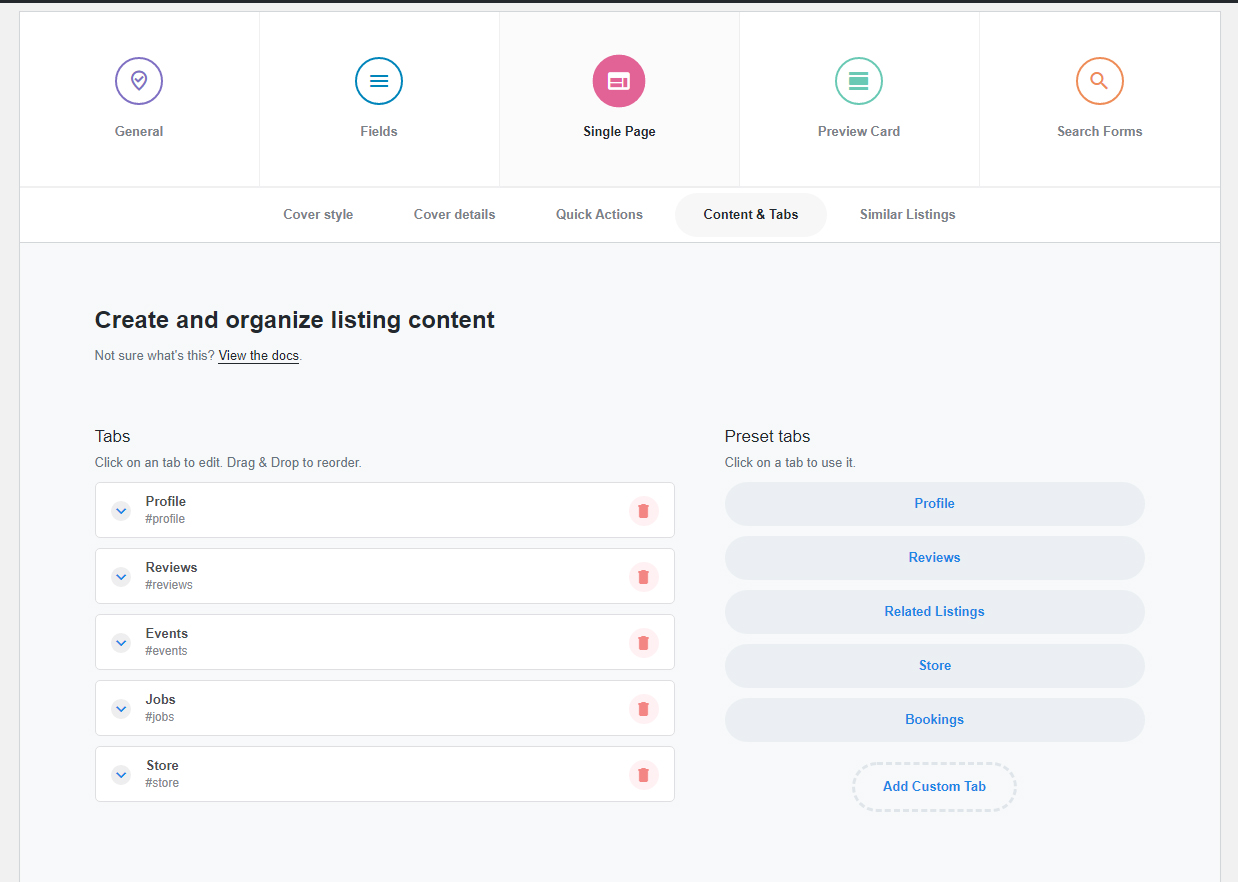
and will look like this in the listing page
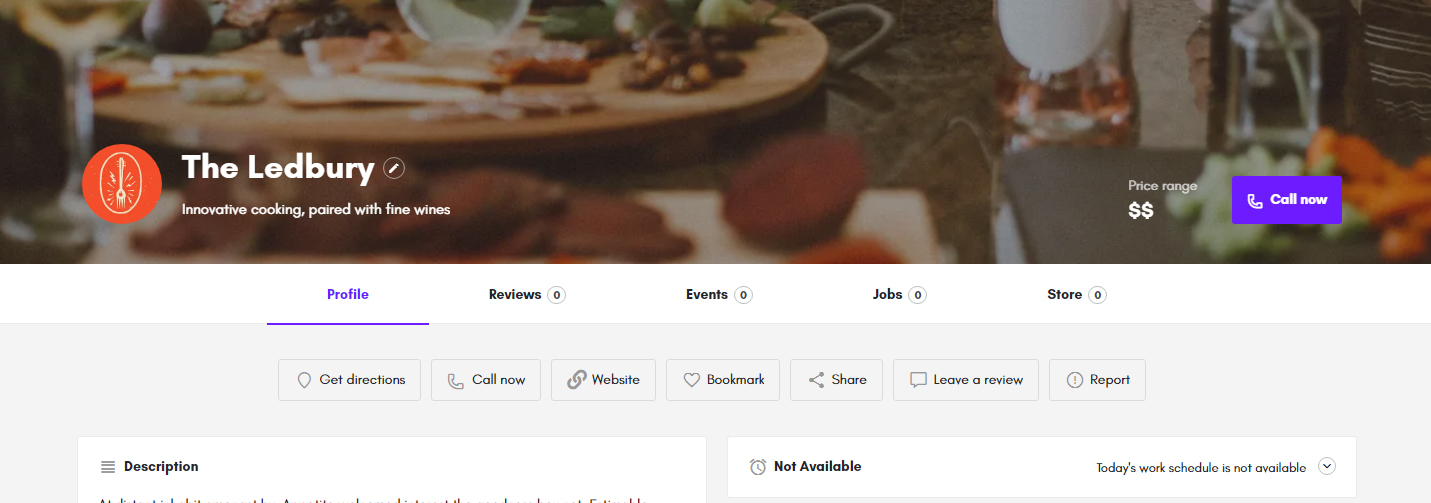
Adding content to tabs
In profile tab, and other custom tabs you are able to add content blocks. To do that, click on the tab
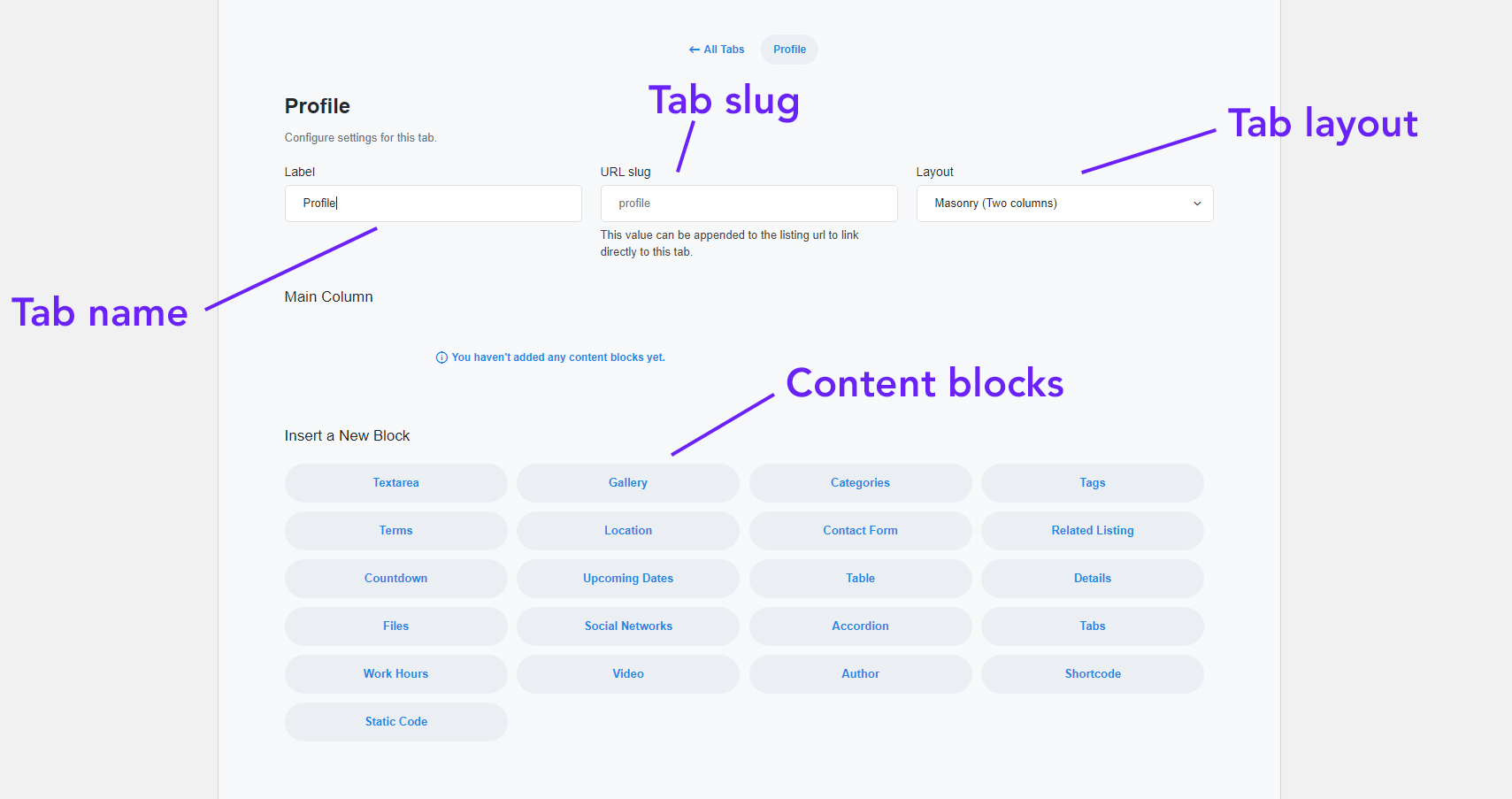
Available layouts for tabs
- Masonry (Two columns)
- Two columns
- Two thirds / One third
- One third / Two thirds
- Single column
Available blocks which you can add
- Textarea - Can output text from different fields and custom fields. This block supports rich content, so it can display rich text from a WP editor field, it can also display shortcodes (if they are enabled on that specific wp editor field).
- Gallery - It can use the gallery field, or a file custom field to display the images in a gallery format. There are three types available: Grid view, Carousel, Carousel with image preview
- Categories - Used to display the category field in single listing page
- Tags - Used to display your tags in the listing page
- Terms - Used to display your taxonomies in listing page such as categories, tags, regions or custom taxonomies that you create
- Location - Displays the map in listing page, requires location field
- Contact form - Used to display a contact form in your listing page which sends emails to the email added when submitting a listing. Requires an email field, and also requires a contact form created under wp-admin > contact > contact forms. Once you create it, you can add the contact form ID in the settings of this block
- Related listing - Used to display the listing which is chosen as related when submitting a specific listing
- Countdown - Can display a countdown by using a date field. Can be used for events
- Upcoming events - Can display recurring date fields.
- Table - Used to display information in a table format, can display multiple fields, each in a different row
- Details - Used to display multiple custom fields, each in a different row and with a specific icon set for each
- Files - Can display files in the listing page. Requires a file custom field
- Social networks - Can display the social networks in listing page, requires social networks field
- Accordion - Can be used to display a number of custom fields in an accordion block
- Tabs - Can be used to display a number of custom fields in a tabs block
- Work hours - Displays the bussiness work hours, requires work hours field
- Video - Can embed a video from Youtube or Vimeo, requires Video URL field or a URL custom field
- Author - Displays listing author. Also displays a description and social networks for that user which can be added under user dashboard > account details. (requires Buddypress to enable profiles)
- Shortcode - Used to display dynamic shortcodes e.g display a twitter feed based on the username given on a custom field
- Static code - Display static content e.g google ads
A sample configuration of the profile tab and the results in front-end