Article
The "Single page" tab, is where you configure what the listing page will contain and how it will look. In this tutorial we will explain the cover style, cover details and quick actions.
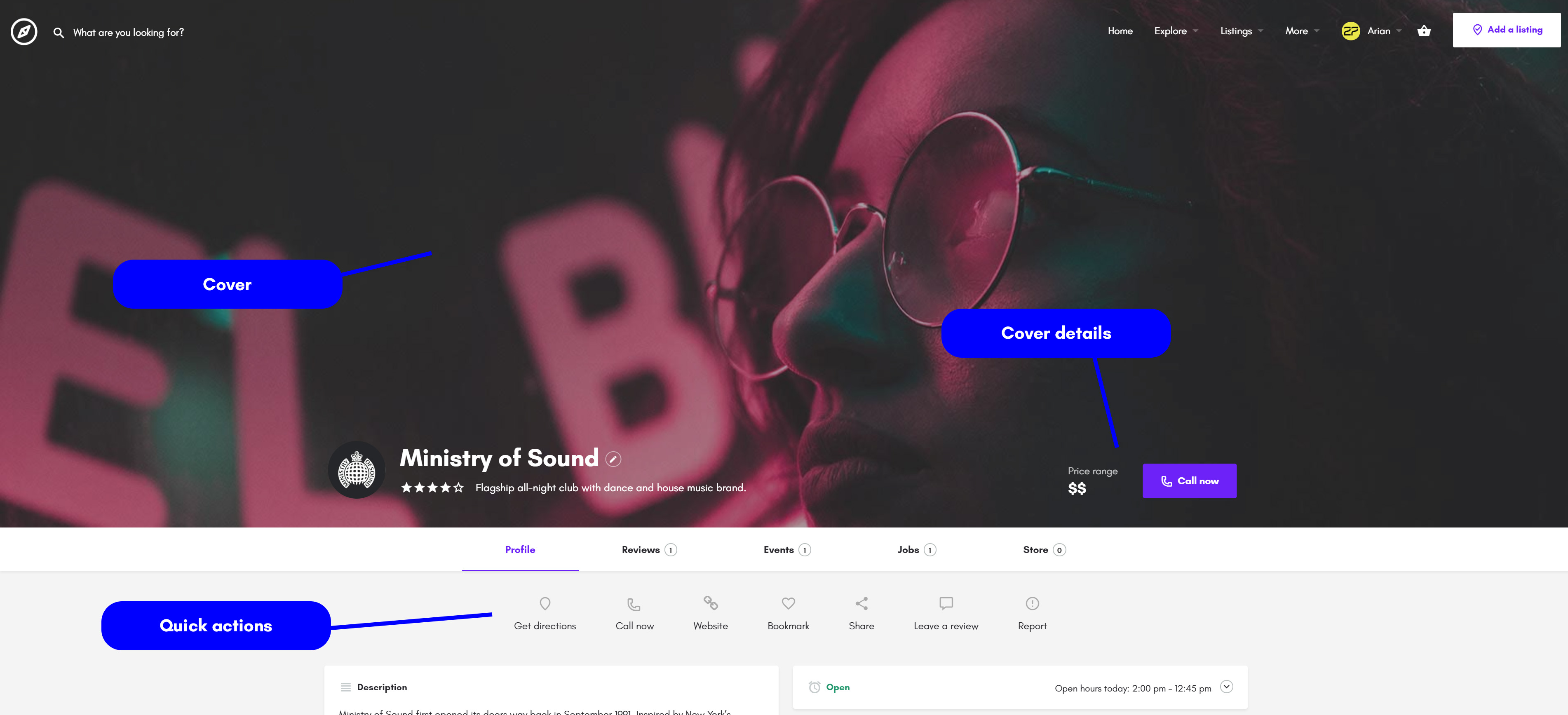
Cover style
You can choose three styles for the cover area
- Cover image - Requires cover image field in the "Fields" tab.
- Gallery slider - Requires Gallery field in the "Fields" tab
- None - A plain background color will appear instead
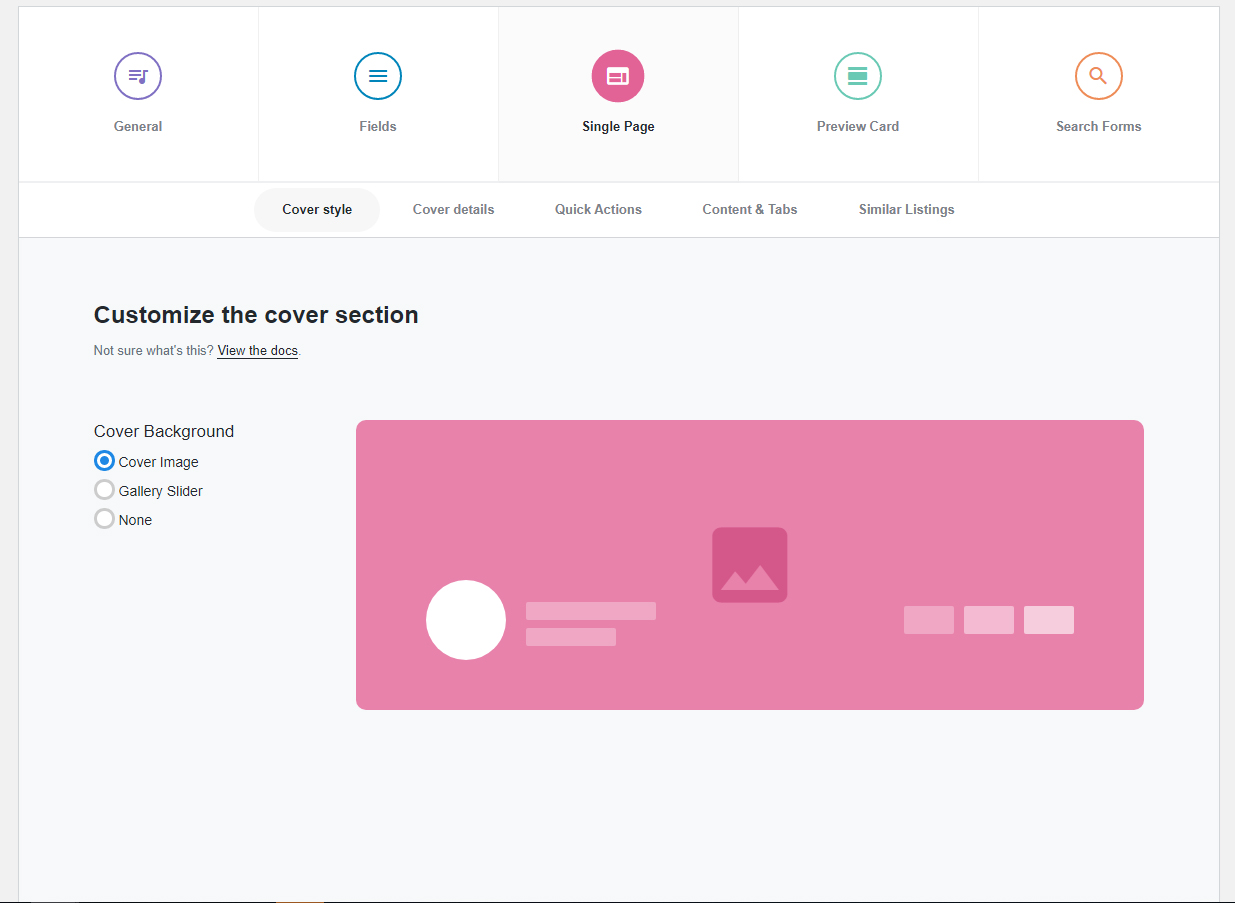
You can set a default cover image and logo for each listing type using the options to the right of the page
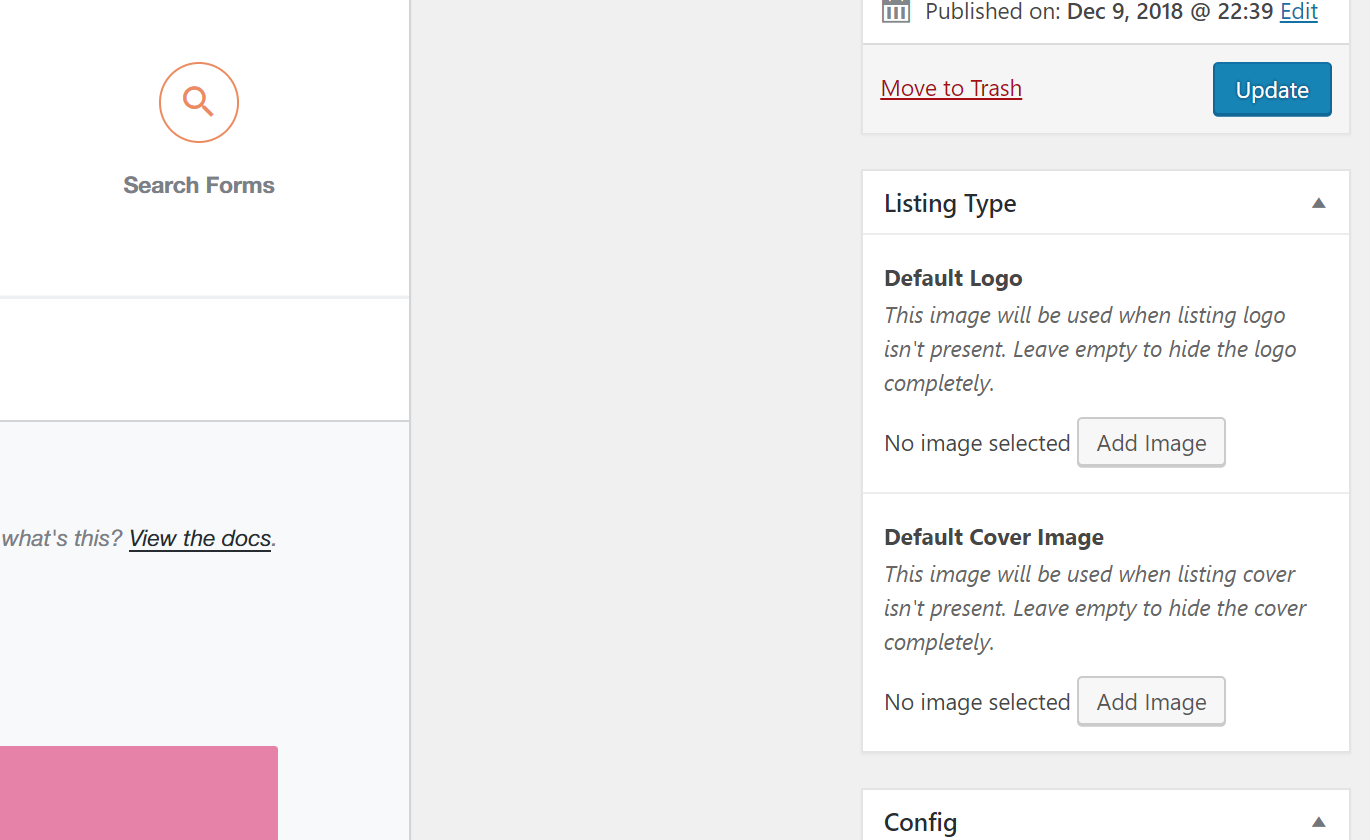
Cover and gallery slider also have an overlay in order to make the text which appears above it more readable. You can adjust the color and opacity of the overlay in theme options > single listing > cover overlay color and opacity
Cover details
In the cover details area there are three slots available which you can use to either display information such as a price or a date, or add a button such as call now. There are a lot of pre-set options to choose from, but you can also create custom ones.
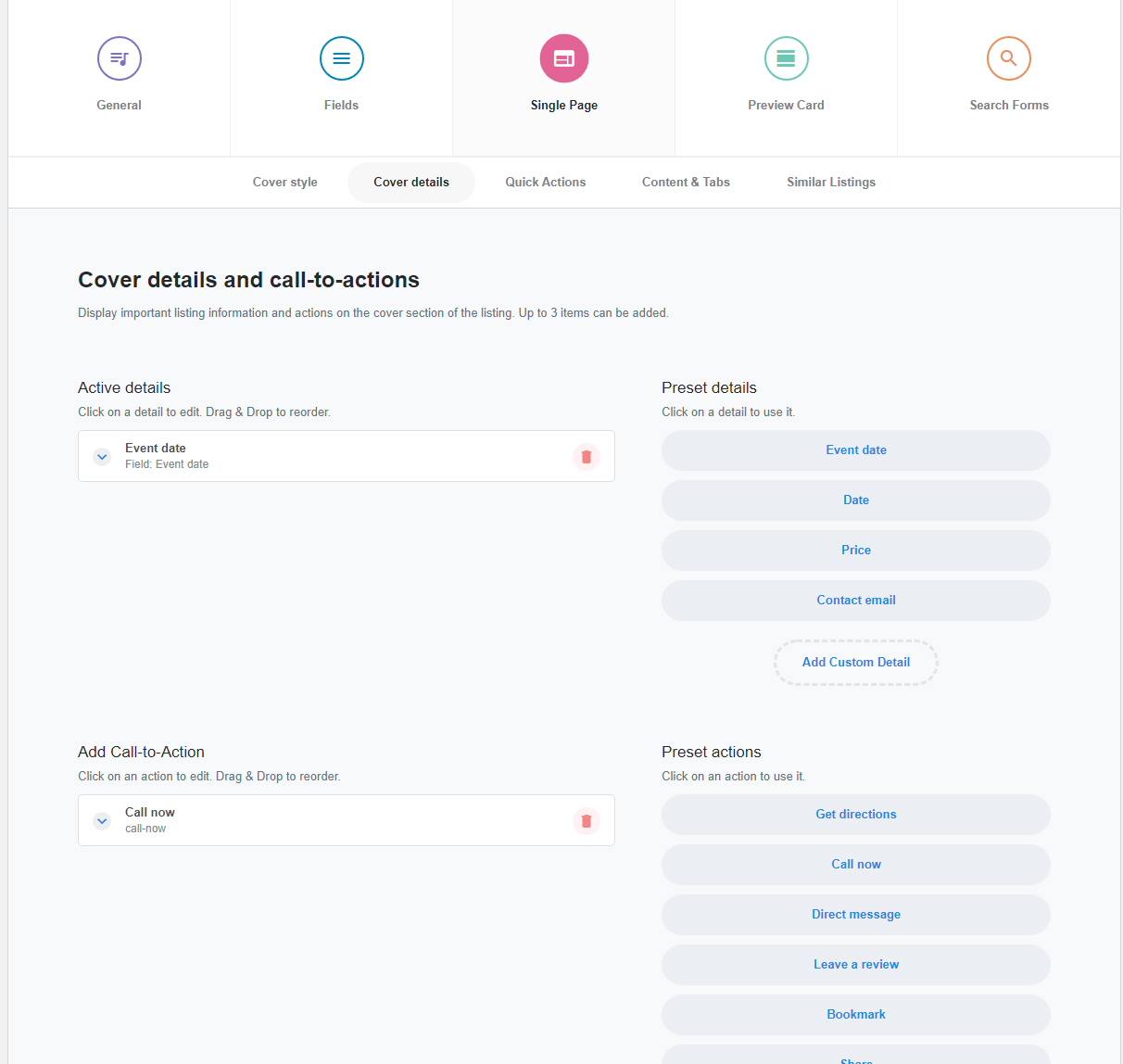
Quick actions
Allow you to add buttons that either link to a specific place or perform an action
There are 11 quick actions ready to use and you have the ability to create custom ones.
The available actions are:
- Get directions
- Call now
- Direct message
- Leave a review
- Bookmark
- Share
- Claim listing
- Report
- Website
- Send an email
- Display a field
- Add custom action
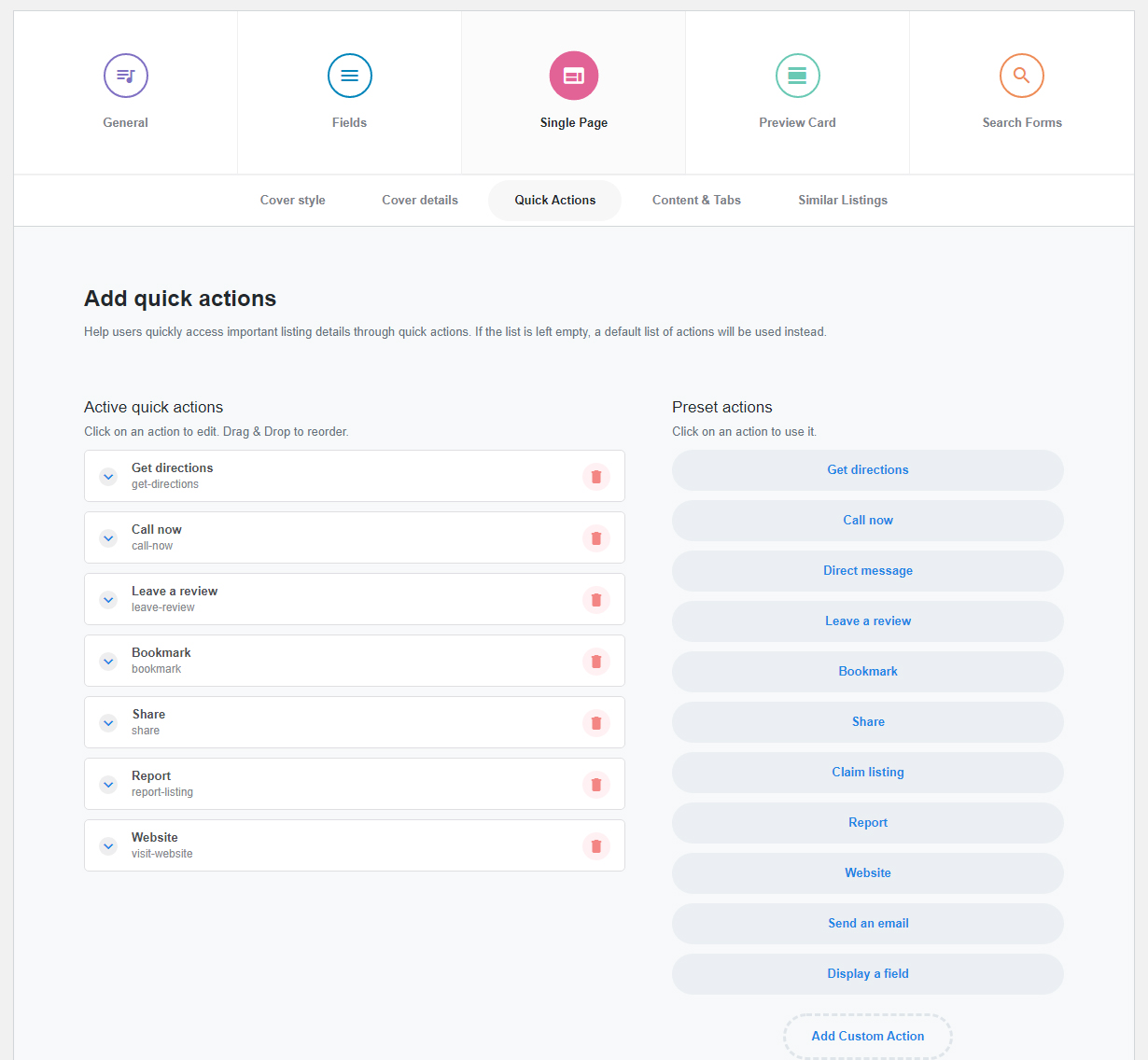
Add custom action
Let's say you want to create an action which allows to quicky message the user on Whatsapp.
First, you must create a Text custom field in the "Fields" tab of the listing type. Name the custom field Whatsapp number and set the field key to whatsapp-number
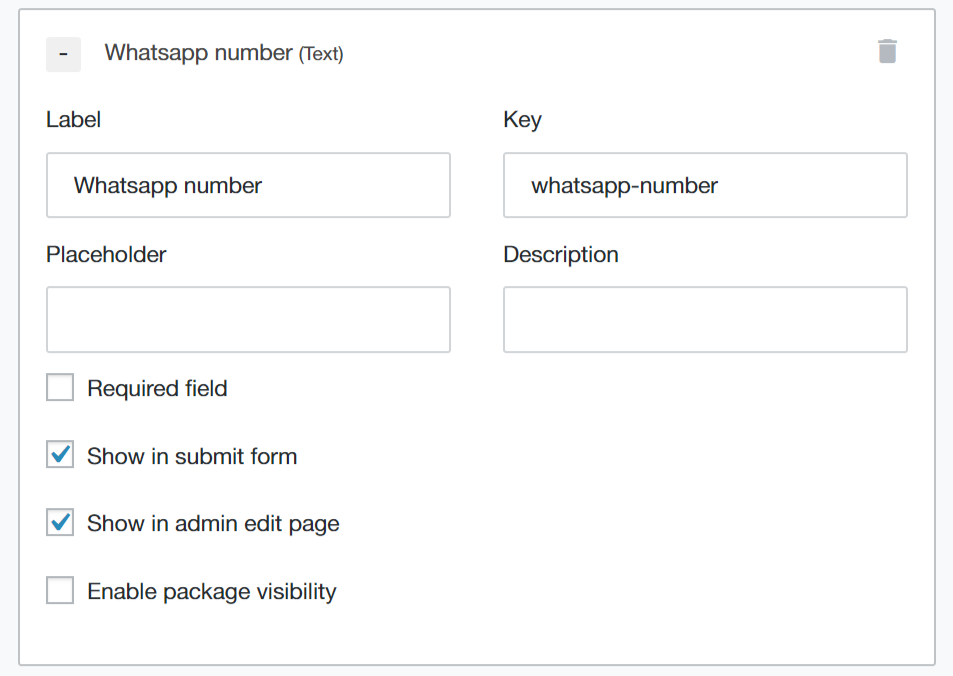
Then go back to Single page tab > Quick actions > add a custom action
Select whatsapp icon, change the label to whatsapp and add this in the "Link to" field
https://api.whatsapp.com/send?phone=[[whatsapp-number]]
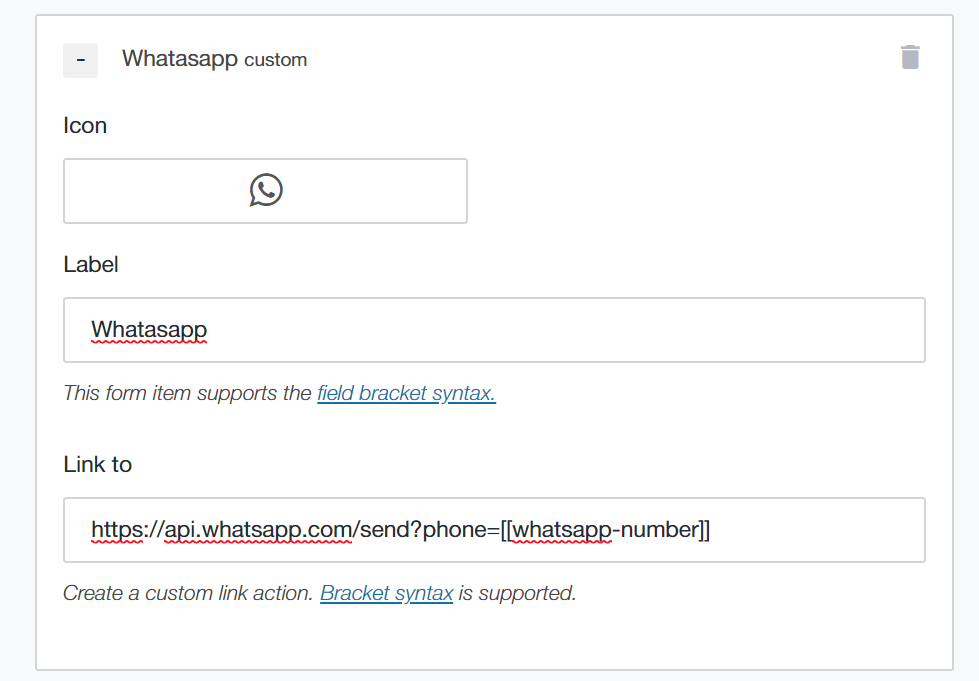
Save changes and that's it.
Try editing a listing and adding a whatsapp number, then get your phone, visit that listing and click the Whatsapp quick action. It will send you directly to whtasapp app ready to send a message to the specific given number