Article
Field visibility adds another level of customization to the listing packages. Apart from setting the “Listings Limit” and “Expiration Date” on a package, you can now also show or hide any listing field based on the package the user decides to purchase.
To take advantage of this feature, first you must edit a listing type under wp-admin > listing types. In the General tab, choose Packages
There, you’ll be able to choose what listing packages are available on this particular listing type, set the order they appear in, set whether they’re featured (this adds a featured badge), and optionally override the package title and description for this type.
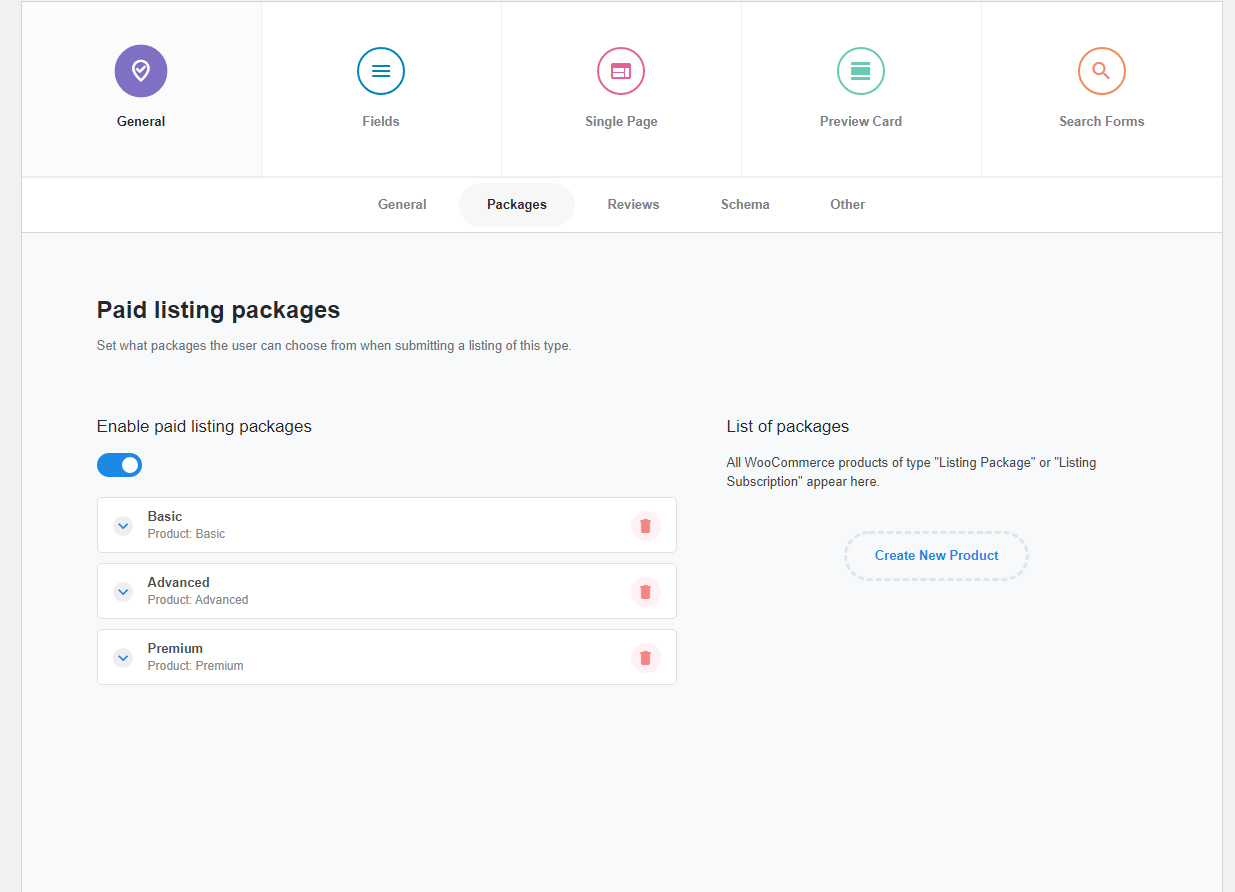
To use field visibility on a field, click on it and choose "Enable package visibility" option. Once you do this, you are able to add one or multiple rules and select the packages where this field will be available.
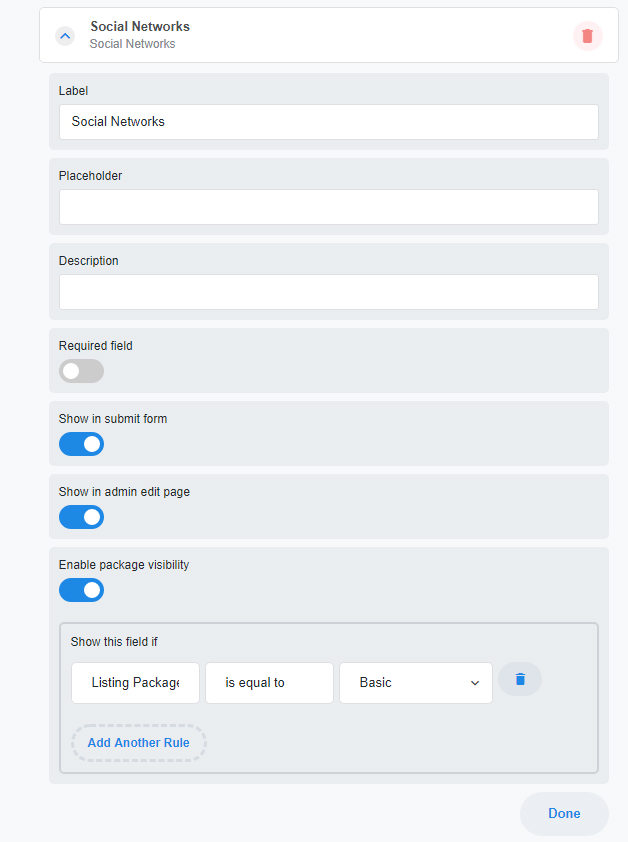
You can also select No Package which is useful to display premium fields on listings added through WP backend.
Frequently asked questions
I can show or hide the fields based on package, what about listing blocks e.g the contact form block?
Majority of listing blocks will not show if the field is not available or does not output any value. So the contact form will not show if there's no email field, and the gallery won't show if there's no gallery field. So using field visibility on a field, will impact the block which displays that field too
What about the static code block which does not require any field available?
When you add a static code block you can find the visibility option in the block options. This block can be used as an example to display advertisements for listings which have a certain listing package, while hiding them on others.