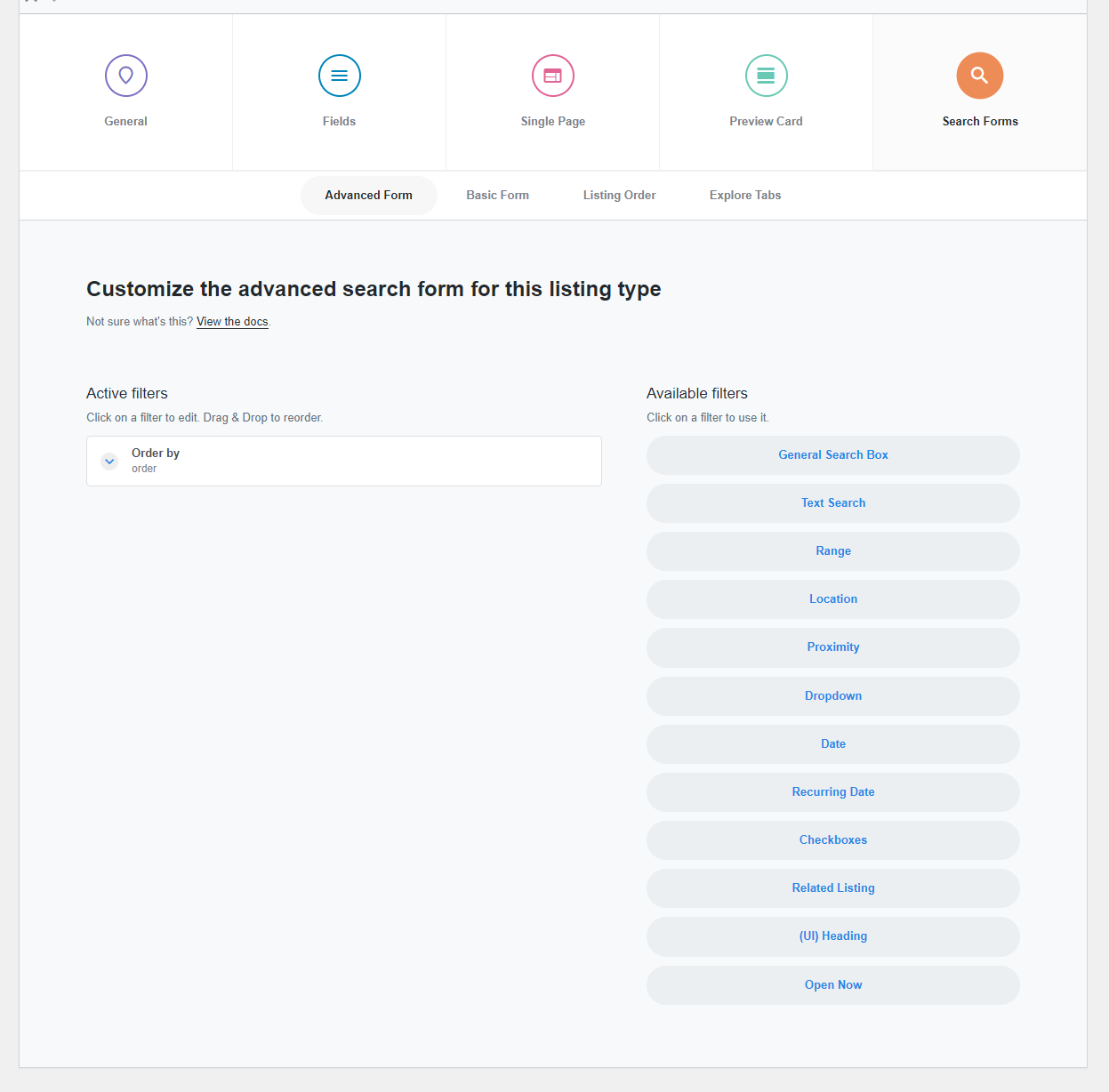
Article
The search form tab allows you to control the way listings are searched. You can choose what search filters to use, and reorder them with drag & drop.
In the "Search forms" tab you have four sub-tabs
- Advanced form - Use this to add/edit the search filters that show on "27 > explore listings" widget
- Basic form - Use this to add/edit the search filters that appear in basic form (usually added on homepage using shortcodes)
- Listing order - Add/edit options which are used to order listings in explore page.
- Explore tabs - Add/edit tabs that show on explore page on top of search filters.
There are two search forms available in MyListing
- Basic form - Available using the "27 > Basic form" widget, it can be used to display the search form in your homepage

- Advanced form - Appears in the explore page as part of the 27 > explore widget.
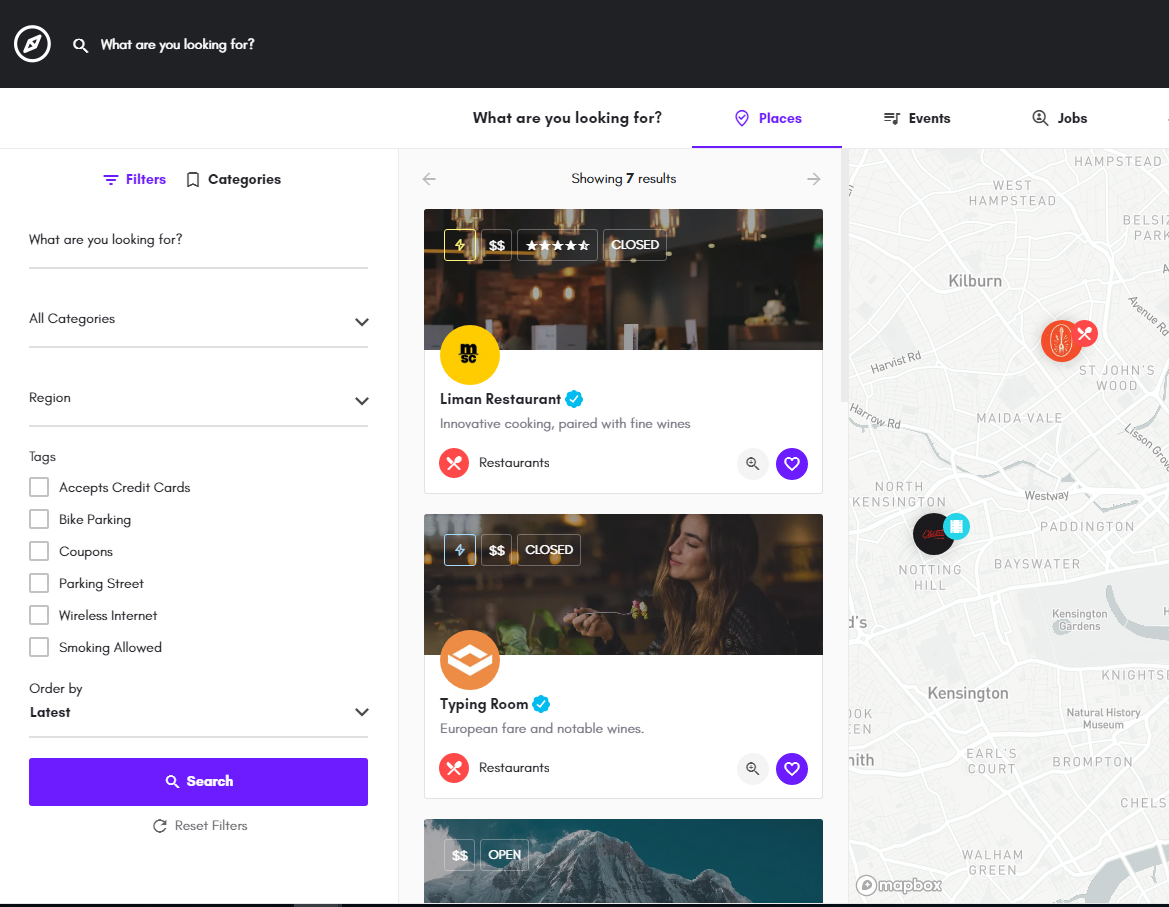
To add/redit filters go to listing types > edit listing type > search forms > advanced/basic form
The available filters are:
- General Search box - Keyword search field, it will search for listing title, tagline, description, categories, tags, regions, custom taxonomies, address
- Text search - Keyword search for a specific custom field
- Range - Can be used to filter using a range slider e.g Price
- Listing location - Used to search listings by location, powered by Google or Mapbox location auto-suggest
- Proximity - When searching by location, you can use proximity slider to adjust the search radius
- Dropdown - Used to filter by field options in a dropdown e.g categories
- Date - Used to search by specific date field
- Recurring Date - Used to search for upcoming and ongoing events within the selected time frame. You should link it with the recurring date field. Click here for more.
- Checkboxes - Used to filter by field options using checkboxes or radio buttons (if multi-select is disabled)
- Related listings - You can use it with the related listings field.
- UI Heading - Can be used to separate search filters in different groups for better experience and visual appeal.
- Open now - Used to show listings that are currently opened for business based on the "Work hours" field.
- Order by - Used to change the order listings are displayed. You can change the order options under Search forms > Listing order