Article
To embed an iframe to listings follow the steps below
Let's take this iframe as an example:
<iframe width="560" height="315" src="https://www.youtube.com/embed/dQw4w9WgXcQ?si=dtEgH-Un1HVB63gS" title="YouTube video player" frameborder="0" allow="accelerometer; autoplay; clipboard-write; encrypted-media; gyroscope; picture-in-picture; web-share" allowfullscreen></iframe>
- Listing type > fields > add a URL or Text field > we'll name it Iframe URL > this will show in the add/edit listing page and you can add the URL of the iframe there
- Single page > content & tabs > profile > insert the Shortcode block > inside that block add this code
<iframe width="560" height="315" src="[[iframe-url]]" title="YouTube video player" frameborder="0" allow="accelerometer; autoplay; clipboard-write; encrypted-media; gyroscope; picture-in-picture; web-share" allowfullscreen></iframe>As you can see we have placed the field we created in step 1 inside the src tag
- Now when you add/edit a listing you can just add the url of the iframe and it'll be embedded inside the listing page