Article
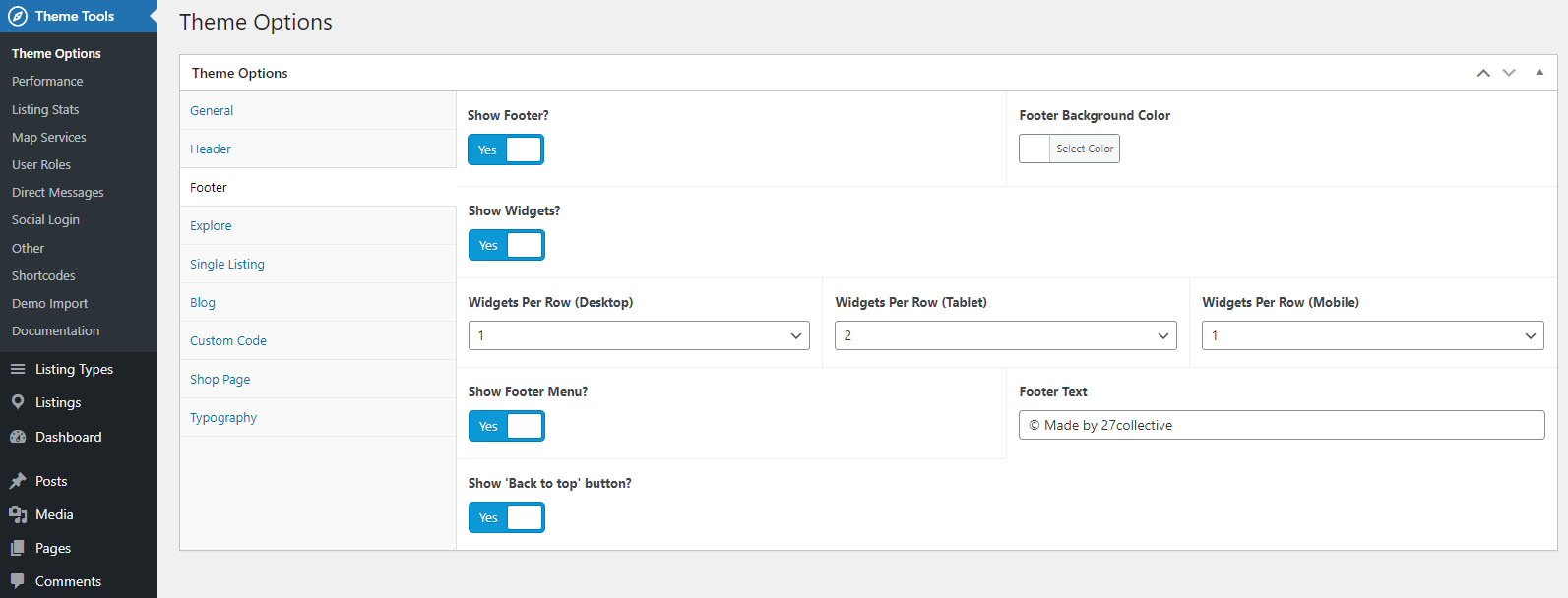
Footer options explained:
- Show Footer?
Allows you to show/hide footer globally - Footer Background Color
Choose a background color for the footer section - Show Widgets?
Toggle display for footer widgets globally. Also you can set the number of widgets per row for each device. - Show Footer Menu?
Toggle display for footer menu - Footer Text
Can be used for copyright text - Back to top button
Can be used to add a button at the bottom right of the browser window which will send the users to the top of the page.
The default MyListing footer has these components
- Widgets (optional)
Can be added in Appearance > widgets > footer - Footer menu (optional)
Usually used to display social networks. Can be created under Appearance > menus > create new menu. When creating it, under menu settings enable the option "Footer menu". You can add social networks by using "Custom links" option in the left bar. Add the URL of your social profile, and add the social network icon in the link text. You can get icons under theme tools > shortcodes > icons
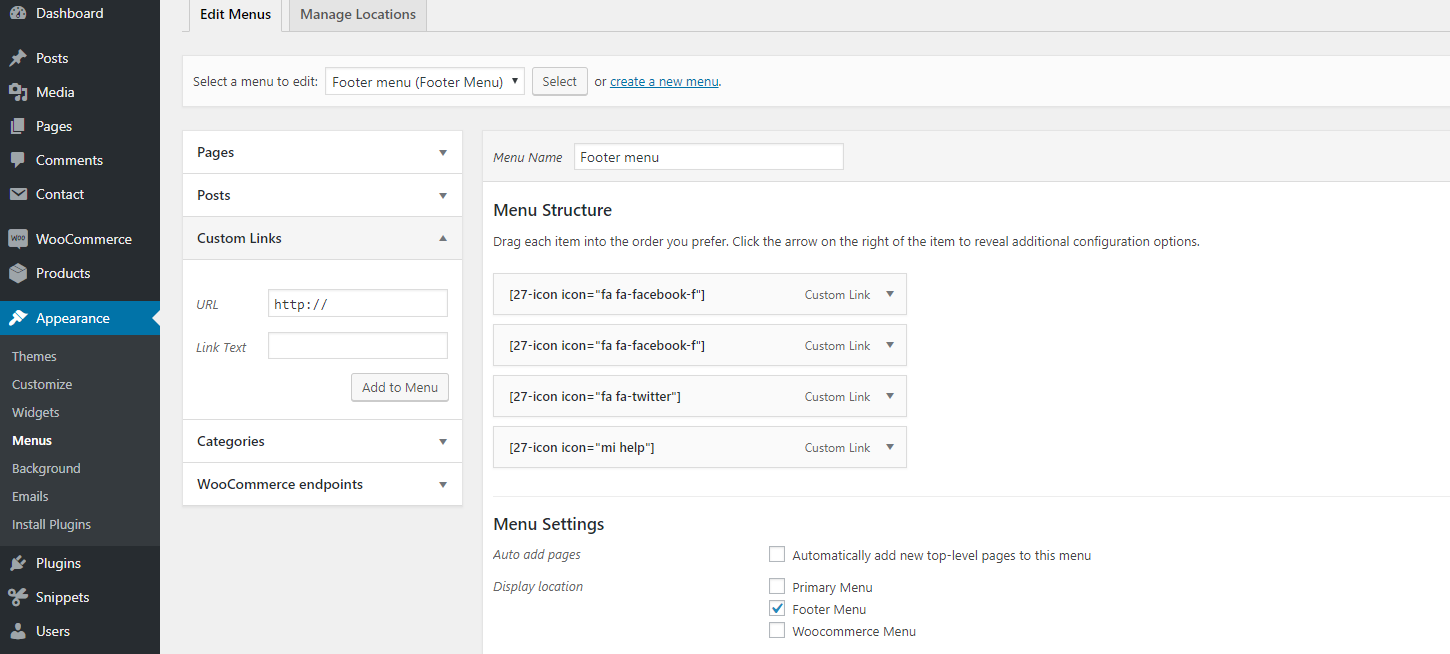
Footer can also be enabled or disabled for specific pages. If you want to disable footer in a certain page, edit it with elementor, go to page settings (bottom left cog icon) > choose footer > hide footer